Want to know a few tips & tricks for using your computer? Well I have gathered a few handy tricks with the Mouse & Keyboard. Enjoy!
The Mouse
* Most people have 3-4 browser tabs open at one time. If you want to close a tab you have to click on it, then click the little x that appears on the tab. That is two clicks total and you also have to view the tab that is about to be closed.
All you need to do is middle click any tab in Firefox or Internet Explorer and it closes. No need to see the tab or click the x. Try it sometime.
* Say you have a link that you would like to open. Traditionally you would either double click the link, or right click and select an option to open.
When you middle click the link it opens immediately in a new tab.
* What if you have a folder in Internet Explorer or Firefox that has a collection of links you use all of the time. Do you open these links one by one?
Instantly open every link in a folder, each in its own tab, by middle-clicking that folder. It doesn't matter where the folder is located bookmarks, or a pull down menu.
* Want a faster way to scroll through a document or web page?
Click and hold the middle mouse button. This will activate a handy page scroll option.
What About the Keyboard?
* Would you like a quick way to switch between open program?
ALT+TAB Switch between the open items
* How about a fast way to minimize all of your current open windows?
Windows Logo+M Minimize all of the windows
* When in a window and you would like to move through cells or options rapidly you can..
TAB Move forward through the options
* Conversly if you would like to move backward through cells or options you can...
SHIFT+TAB Move backward through the options
* Want a new tab in a browser
CTRL + T will open a new tab in Firefox & Internet Explorer
Tuesday, January 26, 2010
Tuesday, January 19, 2010
Desktop Virtualization
Traditional Desktop Management Challenge
Management is time consuming and inefficient
· Different Systems, users, images, applications
· Distributed PC Management
· Provisioning large numbers of users
Security & Compliance Risks
· Difficult to maintain regulatory compliance
· Low Control on data saved on PCs
· Unpredictable user activity
High Operating Costs
· High Support, Administration Costs
· 90% of Cost is Operational Management
· PCs are more than 80% under-utilized and waste power
Poor User Experience
· Inflexible access
· User is tied to physical hardware, and risk of downtime or loss
· No continuous availability of personalized desktop
What is Desktop Virtualization
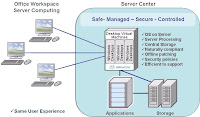
What is the Value
·
Save Money and Reduce Costs
· Virtualization is a strategy to drive IT efficiency
·· Allocate resources per user only as needed
·· Save green by going green
·Centralized Management
·· Faster provisioning of services and infrastructure
·· Eliminate break/fix at the endpoint
·· Dynamically scale respond rapidly to changing business needs
·
Safer and More Secure
·· No IP or virus threat at the endpoint
·· Keep data in controlled data center environment
Management is time consuming and inefficient
· Different Systems, users, images, applications
· Distributed PC Management
· Provisioning large numbers of users
Security & Compliance Risks
· Difficult to maintain regulatory compliance
· Low Control on data saved on PCs
· Unpredictable user activity
High Operating Costs
· High Support, Administration Costs
· 90% of Cost is Operational Management
· PCs are more than 80% under-utilized and waste power
Poor User Experience
· Inflexible access
· User is tied to physical hardware, and risk of downtime or loss
· No continuous availability of personalized desktop
What is Desktop Virtualization
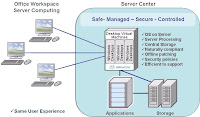
What is the Value
·
Save Money and Reduce Costs
· Virtualization is a strategy to drive IT efficiency
·· Allocate resources per user only as needed
·· Save green by going green
·Centralized Management
·· Faster provisioning of services and infrastructure
·· Eliminate break/fix at the endpoint
·· Dynamically scale respond rapidly to changing business needs
·
Safer and More Secure
·· No IP or virus threat at the endpoint
·· Keep data in controlled data center environment
Tuesday, January 12, 2010
With talks of Microsoft ending support for Windows XP now seems like a great time to get to know the newest platform, Windows 7, and what it has to offer.
I would like to start with what is new in Windows 7.
Snap
Size and arrange windows by simply dragging their borders to the edges of your screen. Instantly expand to full screen and back, or arrange two windows side by side.
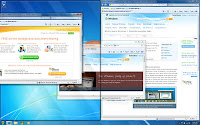
Peek
Look right through open windows to see the icons, gadgets, and anything else on your desktop, all with a simple move of your cursor.

Shake
Want to focus on one window? Shake it, and all the other open windows on your desktop will be hidden. Shake again, and they're all back.
Pin
Pin programs to the taskbar. Pin files to Jump Lists. Just like tacking notes on a bulletin board, you can use pin to keep the things you need close at hand.
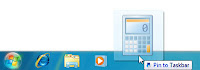
Jump Lists
Got a file, photo, or website you use a lot? Open it in two clicks. Jump Lists keep the most recent things you've used handy for faster access than ever.
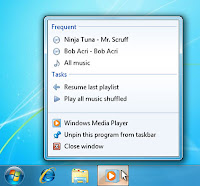
Windows Taskbar
Open files and get around your PC faster. You can even pin programs you use often to the taskbar so you can launch them in just one click.
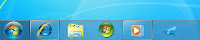
Windows Search
Instantly locate and open any file on your PC, from documents to e-mail messages to songs, right from the start menu just by typing a word or two.
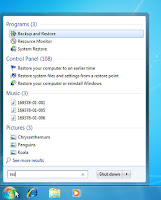
Reference:http://www.microsoft.com/windows/windows-7/what-is-windows-7.aspx
I would like to start with what is new in Windows 7.
Snap
Size and arrange windows by simply dragging their borders to the edges of your screen. Instantly expand to full screen and back, or arrange two windows side by side.
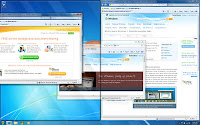
Peek
Look right through open windows to see the icons, gadgets, and anything else on your desktop, all with a simple move of your cursor.

Shake
Want to focus on one window? Shake it, and all the other open windows on your desktop will be hidden. Shake again, and they're all back.
Pin
Pin programs to the taskbar. Pin files to Jump Lists. Just like tacking notes on a bulletin board, you can use pin to keep the things you need close at hand.
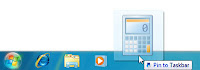
Jump Lists
Got a file, photo, or website you use a lot? Open it in two clicks. Jump Lists keep the most recent things you've used handy for faster access than ever.
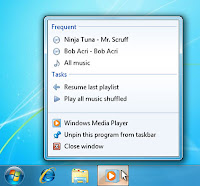
Windows Taskbar
Open files and get around your PC faster. You can even pin programs you use often to the taskbar so you can launch them in just one click.
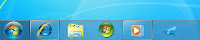
Windows Search
Instantly locate and open any file on your PC, from documents to e-mail messages to songs, right from the start menu just by typing a word or two.
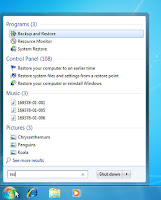
Reference:http://www.microsoft.com/windows/windows-7/what-is-windows-7.aspx
Subscribe to:
Posts (Atom)